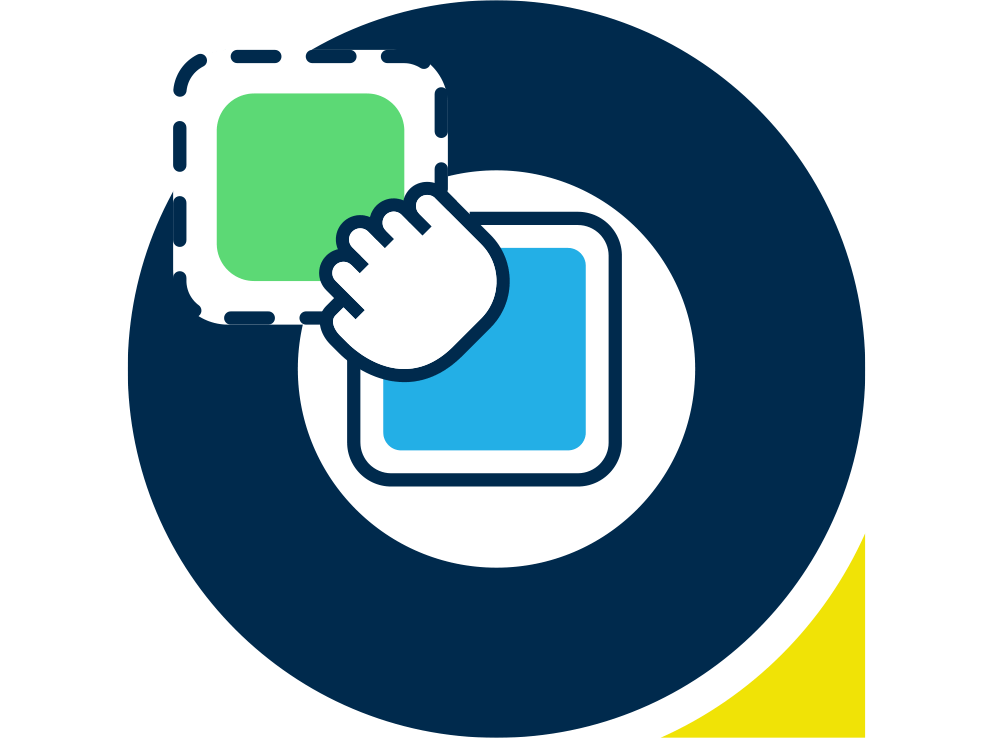On the March 25th the Official Gmail blog posted the update to their controversial Promotions Tab; promising to give users a new Grid View of their Promotional emails, much as they do for Google Docs.
While this type of view is not by any means a new experience, it has definitely been made fashionable again due to the success of Pinterest.
The feature is currently in a field trial and Google is inviting their user base to apply. It appears that acceptance can be fairly quick, my Gridview button appeared within about a day. This might have been Google’s efficiency or my influence as Captain Inbox – but the former is more likely!
The Grid view appears to scan for an image in your email that is over 250px to use, then pop in an icon of the first letter of your Sender Name.
However, in order to enable brands to control what their recipients see, Google have published guides so that email developers can manually supply the images and they can supply links to the Google plus page to pull in their logo for the icon, thus ensuring the right experience for their users as well as making best use of this new feature once/if it goes live.
While the initial view of the development code seems to suggest the email-unfriendly script tags with json data; switching to the “microdata” tab will give you the email friendly HTML template to alter and paste into your email HTML.
During our testing of this feature, nominating the main image was easy, the image just needed to be at least 580px x 400px.
Getting Gmail to grab the Google Plus icon was a little more complicated, it appeared that the email-sending-domain also made a difference to whether or not Gmail would show the logo. Brands sending from a sub-domain of their web-domain, which was stated on their Google Plus page, had better success than brands simply sending from a different domain.
There is still more testing to do but we were able to control the recipient experience with little effort.
Using the documentation provided, we added this code at the bottom of the HTML, inside of the html body but after all other content. In fact we pasted it at the bottom of the code view in our message editor after turning off the visual editor.
div itemscope=”” itemtype=”http://schema.org/EmailMessage”>
<div itemprop=”publisher” itemscope=”” itemtype=”http://schema.org/Organization”>
<meta itemprop=”name” content=”Google Play” />
<link itemprop=”url” href=”https://www.pure360.com” />
<link itemprop=”url/googlePlus” href=”https://plus.google.com/104205095305460604939″ />
</div>
<div itemprop=”about” itemscope=”” itemtype=”http://schema.org/Offer”>
<link itemprop=”image” href=”http://www.pure360.com/__data/assets/image/0009/38664/achieve-2.jpg” />
</div>
</div>
If you would like to try it, simply replace the link to our site with yours, add the link to your own Google Plus page and then replace our link to the jpg with the url for your own image.
Gmail has also recently altered their image handling to both cache images on their servers and then auto-load images to their users, whilst the user experience has improved, the ability the sender has to track how many recipients are using the Gmail desktop inbox have been limited. Subsequently it is difficult to see the spread of desktop users since then.
We do know that mobile clicks are lower than desktops, so whilst more people open their email on a mobile initially, most of the traffic still comes from a desktop interface, so there should be a good spread of Gmail users on lists who can get this new improved experience.
When Gmail tabs first came out, a lot of brands spent a lot of effort trying to get their recipeints to move them into their primary tab. It remains to be seen if they will spend more time encouraging their recipients to move their emails back to the promotions tab so that they can offer them this new experience.
What do you think of the new Gmail feature? Have you tried it out yet? Let us know in the comments!