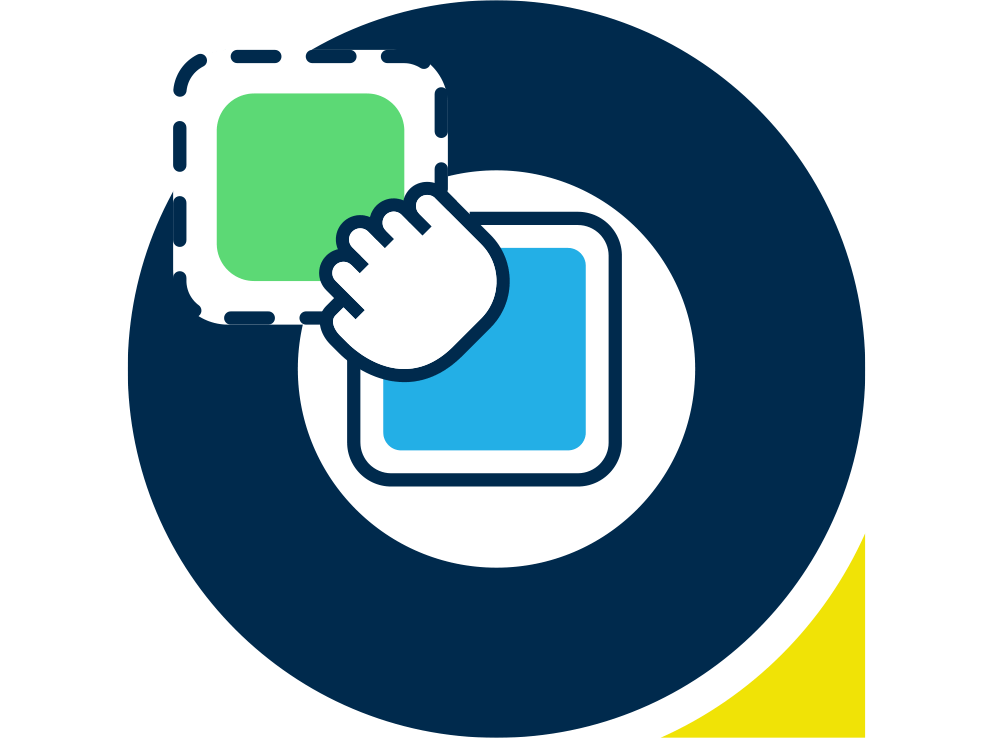Since the beginning of email, as we know it, spam filters and spammers have been battling it out to gain control over our inboxes. For those who are unsure spammers send out mass unsolicited mailings which flood inboxes and, if sent in the thousands or more, cause a slow down in data flow for ISPs. In an attempt to overcome this spam filters were put in place to restrict spam emails from arriving in users’ inboxes.
The fight was on.
Filters were able to detect if emails were spam by crawling through their content and blocking anything regarded as unsolicited.
As filters can’t read the text hidden in images, spammers hit back by concealing content in an image to get past the filter.
Spam filters became savvy to this and stopped letting through image-only emails.
In retaliation spammers included some text content that was vaguely coherent or even Shakespearean.
Not to be defeated, filters upped the pace and blocked emails that contained just one image and some text.
Emails that were allowed through then had to contain plain text and non-touching, multiple images with complex HTML.
Legitimate mailers, not wanting to get caught in the cross fire, began designing their emails with a heavier ratio of text to images covering the area of the page.
A spam filter will calculate the area of an image using its height and width. For text it will strip out HTML and leave text only content.
Assuming medium sized text the filter will calculate the number of characters used and then calculate the ratio between the use of text and image covering the page. If there is a higher image ratio to text the email is likely to be blocked.
And then, before accepting emails into the inbox, email clients chose to disable images altogether – putting the power into the hand of the recipient and allowing them to choose whether to download images in an email.
The moral of the story
Always include a full plain text version of your HTML email so that spam filters won’t misdiagnose your email as spam. And if you’re really conscientious include a link to view your HTML email in a browser – a good email reporting system can still track which parts of your emails are clicked on. CSS: CSS is the coding convention used to and styles and formatting to html, there are 3 ways to apply CSS to html: External Style Sheet, Style Tages and in-line CSS.
Because all web-based inboxes (hotmail, gmail etc) all have their inbox as part of the web-page, these pages already have their own Style Sheets, so any external style sheets or CSS Tags in the html will conflict with the style sheets and the results will be different everytime and can affect the rest of the web-page holding the inbox.
The only way to guarantee that your styles and formatting is consistent across multiple inboxes is to apply the CSS in a style attribute to each individual html tag.
Web 2.0 – CSS positioning, Dynamic html, javascript
The latest web convention is to use CSS to control all styles, formatting and positioning for all elements of an HTML page and apply javascript to this CSS elements. None of this is applicable to Emails, the only way to consistently structure emails to stay inbox friendly is to use tables and in-line CSS, with absolutely no javascript or dynamic scripting.
Coding Standards – xhtml
It is good to follow the xhtml coding standards, these are separate from Web 2.0 conventions. Xhtml standards are about closing every html tag, only using lower case for tag names and attribute names and style values.
Header and Body tags
Many web based inboxes will only take the contents of the body tag, so anything in the headers of the html or any styling applied to the body tag will not be rendered when the email is opened. Through PureResponse only the contents of the body tags are required for putting content in the email, a title tag is allowed in the content for when the PureResponse External View Link is used. Various Meta Tags for things like character sets are not required as the character set and everything else is supplied in the email headers, which are built and inserted by PureResponse.
Background Colour
If a background colour is applied to the body tag, this may or may not be rendered in the inbox, so a text colour of white for a black ground colour may or may not be readable. The easy solution is to use a single cell table to wrap the main content of email, with a 100% width and plenty of padding and add any body styles to that table and cell.
Background Images
Now Outlook 2007 uses Word 2007 to render html, background images are not recognised and therefore are not rendered in Outlook.
Snippets
Snippets are becoming more and more popular, Gmail, Yahoo, certain view settings in Outlook etc. will now grab the first line or two of content from the html version of your email and put it after or underneath the subject line in the inbox. This will then give the recipients a better idea of your email before they open it. Due to this, it is becoming more and more popular to add ‘Trust Earning Text’ to the very top of the email above all other content.
Trust Earning Text
Trust Earning Text is the text which is put at the top of email messages. This is popular because now that all images are blocked in inboxes (unless you specifically mark an email address as safe) it can be difficult for a recipient to read the email without going through the motions of loading the images. The Trust Earning Text should sit above all content and should not be effected by the image blocking. This is the place to Earn the Trust of the recipient to motivate them to either allow the images or click an External View Link. If the background colour tip has been used, it is popular to add an extra row above the content cell to add the ‘Trust Earning Text’ into. This is also a very popular spot to put the PureResponse External View Link and other Trust Earning Text like Safe Sender List.
PureResponse External View Link
The PureResponse External View Link is a customer hyperlink destination which will duplicate the trackable html in the email and open it as a web-page in the browser, thus giving the same tracking in the browser as the inbox.
Safe Senders List
Most ISPs and inbox hosts view email marketing as permission based emailing and there for if the from address of a marketing email is in the recipient’s address book and/or safe senders list, the email will not go through as many of the spam checks and stand a much better chance of getting in the inbox because the inbox knows that the sender has permission to send the email and is therefore not spam. It is becoming popular to ask recipient’s to do this as part of the ‘trust earning text’ at the top of the email. Also it is a good idea to have email masking set-up before asking recipient’s to do this as more trust is earned by having a from domain which matches the sender.